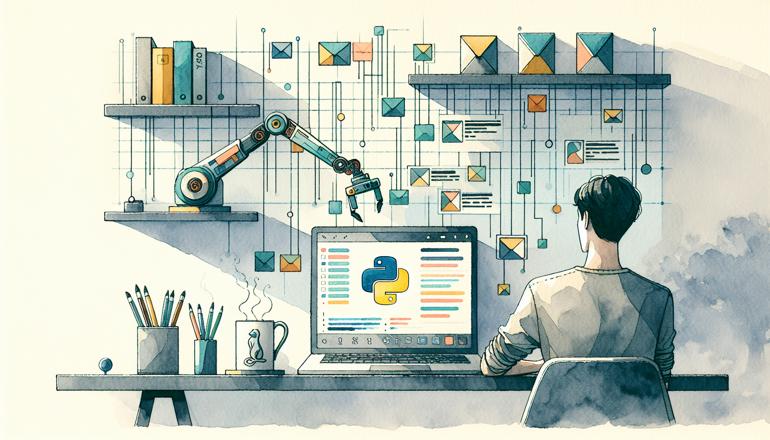
Automating Outlook Tasks with Python
Ever find yourself spending too much time on repetitive tasks in Microsoft Outlook? Whether it's sending the same type of emails, organizing your inbox, or scheduling meetings, these activities can eat up your day. The good news is that you can automate many of these tasks using Python, saving you time and reducing the risk of human error. In this article, we'll explore how you can harness the power of Python to interact with Outlook, making your workflow more efficient.
Setting Up Your Environment
Before diving into automation, you need to set up your environment. You'll require two main components: Python installed on your system and the pywin32 library, which allows Python to interact with Windows applications like Outlook. If you haven't installed pywin32 yet, you can do so easily using pip:
pip install pywin32
This library provides access to the COM interface, which is essential for controlling Outlook programmatically. Once installed, you're ready to start scripting.
Connecting to Outlook
The first step in any Outlook automation script is establishing a connection to the Outlook application. You can do this by creating an instance of the Outlook application object. Here's a simple code snippet to get you started:
import win32com.client
outlook = win32com.client.Dispatch("Outlook.Application")
This line of code initializes a connection to Outlook. From here, you can access various components like the inbox, calendar, or contacts. It's that straightforward!
Reading Emails from Your Inbox
One common automation task is reading emails from your inbox. Perhaps you want to filter messages from a specific sender or containing certain keywords. With Python, you can programmatically access your inbox and iterate through emails. Here's an example:
namespace = outlook.GetNamespace("MAPI")
inbox = namespace.GetDefaultFolder(6) # 6 refers to the inbox folder
messages = inbox.Items
for message in messages:
print(f"Subject: {message.Subject}")
print(f"From: {message.SenderName}")
print(f"Received: {message.ReceivedTime}")
print("------")
This script will print out the subject, sender, and received time for each email in your inbox. You can modify it to search for specific criteria, such as emails with a particular subject line.
Sending Emails Automatically
Sending emails manually can be time-consuming, especially if you need to send similar messages regularly. With Python, you can automate this process. Below is a code example for sending an email:
mail = outlook.CreateItem(0) # 0 represents a mail item
mail.Subject = "Automated Email Subject"
mail.Body = "Hello, this is an automated email sent using Python!"
mail.To = "recipient@example.com"
mail.Send()
You can customize the subject, body, and recipients as needed. This is particularly useful for sending weekly reports, reminders, or notifications automatically.
Managing Calendar Events
Another powerful feature is automating calendar management. You can create, modify, or delete calendar events programmatically. For instance, if you need to schedule a recurring meeting, you can do so with a script:
appointment = outlook.CreateItem(1) # 1 represents an appointment item
appointment.Subject = "Team Meeting"
appointment.Start = "2023-10-15 10:00"
appointment.End = "2023-10-15 11:00"
appointment.Location = "Conference Room A"
appointment.Save()
This code creates a new calendar event and saves it to your Outlook calendar. You can set the start and end times, location, and other details as required.
Searching and Filtering Emails
When dealing with a crowded inbox, finding specific emails can be like looking for a needle in a haystack. Python can help you filter emails based on various criteria. For example, to find all emails from a specific sender:
filtered_messages = messages.Restrict("[SenderName] = 'John Doe'")
for message in filtered_messages:
print(message.Subject)
You can use different properties to restrict your search, such as subject, received time, or categories. This functionality is invaluable for organizing your inbox or extracting specific information without manual effort.
Replying to Emails
Automating replies is another handy trick. Suppose you want to send a standard response to certain emails. You can do this by accessing the reply method of a mail item:
for message in messages:
if "urgent" in message.Subject.lower():
reply = message.Reply()
reply.Body = "Thank you for your email. I will look into this shortly."
reply.Send()
This script checks each email in the inbox for the word "urgent" in the subject and sends a predefined reply. It’s a great way to ensure timely responses to high-priority messages.
Handling Attachments
Working with email attachments is a common task that can be automated. You might want to download all attachments from emails with a specific subject or save them to a designated folder. Here's how you can do it:
import os
save_folder = "C:\\Attachments\\"
if not os.path.exists(save_folder):
os.makedirs(save_folder)
for message in messages:
if message.Attachments.Count > 0:
for attachment in message.Attachments:
attachment.SaveAsFile(os.path.join(save_folder, attachment.FileName))
This code saves all attachments from all emails in the inbox to a specified folder. You can add conditions to filter which emails to process based on your needs.
Automating Task Creation
Outlook tasks help you keep track of your to-dos. You can create tasks programmatically to ensure nothing falls through the cracks. For example:
task = outlook.CreateItem(3) # 3 represents a task item
task.Subject = "Complete Python Script"
task.DueDate = "2023-10-20"
task.Body = "Finish the Outlook automation script by the end of the week."
task.Save()
This creates a new task with a subject, due date, and body. You can set reminders, priorities, and other properties to customize the task further.
Error Handling and Best Practices
When automating Outlook tasks, it's important to include error handling to manage unexpected issues. For instance, if Outlook is not open or accessible, your script might fail. Using try-except blocks can help:
try:
outlook = win32com.client.Dispatch("Outlook.Application")
# your automation code here
except Exception as e:
print(f"An error occurred: {e}")
Additionally, always ensure your script has the necessary permissions to access Outlook and that you are not violating any security policies in your organization.
Advanced Techniques: Working with Multiple Accounts
If you use multiple Outlook accounts, you might want to automate tasks across all of them. You can access different accounts by iterating through the stores in the MAPI namespace:
namespace = outlook.GetNamespace("MAPI")
for store in namespace.Stores:
print(f"Store: {store.DisplayName}")
inbox = store.GetDefaultFolder(6)
messages = inbox.Items
# process emails for this account
This allows you to perform actions on each account's inbox, such as reading emails or sending messages.
Scheduling Your Scripts
To fully automate your Outlook tasks, you can schedule your Python scripts to run at specific times using Windows Task Scheduler. This way, you can have emails sent, inboxes organized, or reports generated without any manual intervention.
First, save your script as a .py file. Then, open Task Scheduler and create a new task. Set the trigger to your desired schedule and the action to run the Python interpreter with your script as an argument.
Security Considerations
When automating Outlook, be mindful of security. Always ensure your scripts do not expose sensitive information and are stored securely. Avoid hardcoding passwords or other credentials in your scripts. Instead, use environment variables or secure configuration files.
Moreover, be cautious with automated sending or deletion of emails, as mistakes can have significant consequences. Test your scripts thoroughly in a safe environment before deploying them.
Real-World Use Cases
To give you some ideas, here are a few practical applications of Outlook automation with Python:
- Automated Reporting: Send daily or weekly reports to your team or management.
- Email Sorting: automatically move emails to specific folders based on rules.
- Meeting Scheduling: Create calendar events for recurring meetings without manual input.
- Task Reminders: Generate tasks from emails that contain specific keywords.
The possibilities are endless, and you can tailor the automation to fit your specific needs.
Common Pitfalls and How to Avoid Them
While automating Outlook tasks can be powerful, there are some common pitfalls to watch out for:
- Performance Issues: If your inbox has thousands of emails, iterating through all of them can be slow. Use filtering to narrow down the items you process.
- COM Object Cleanup: Failing to release COM objects can lead to memory leaks. Make sure to properly close Outlook or use the
win32com.client.gencache.EnsureDispatchmethod for better management. - Permission Errors: Ensure Outlook is configured to allow programmatic access, which might require adjusting security settings.
By being aware of these issues, you can write more robust and efficient scripts.
Integrating with Other Tools
Python's ability to automate Outlook can be combined with other libraries and tools for even more powerful workflows. For example, you can use pandas to analyze email data, or openpyxl to work with Excel files attached to emails. The integration possibilities are vast and can significantly enhance your productivity.
Conclusion
Automating Outlook tasks with Python is not just a time-saver; it's a game-changer for managing your email and calendar efficiently. From sending emails to organizing your inbox and scheduling meetings, the automation capabilities are extensive. With the pywin32 library, you have a powerful tool at your disposal to streamline your workflow.
Start with simple scripts and gradually incorporate more complex functionalities as you become comfortable. Remember to test thoroughly and consider security aspects to ensure your automation is both effective and safe.
Now it's your turn! Try automating a small task today and experience the benefits firsthand. Happy coding!
| Task | Description | Python Method Used |
|---|---|---|
| Read Emails | Iterate through inbox items and print details | GetDefaultFolder, Items |
| Send Email | Create and send a new email | CreateItem(0), Send() |
| Create Calendar Event | Schedule a new meeting or appointment | CreateItem(1), Save() |
| Filter Emails | Restrict inbox items based on criteria like sender or subject | Restrict() |
| Handle Attachments | Save email attachments to a specified folder | Attachments, SaveAsFile() |
| Create Task | Add a new task to your Outlook tasks list | CreateItem(3), Save() |
Key points to remember when automating Outlook with Python:
- Always ensure the
pywin32library is installed. - Use error handling to manage unexpected issues.
- Be cautious with automated actions to avoid mistakes.
- Test scripts in a safe environment before full deployment.
Automation can significantly reduce manual effort and increase productivity. Start with small tasks and gradually expand your scripts. Always prioritize security when handling sensitive information.







