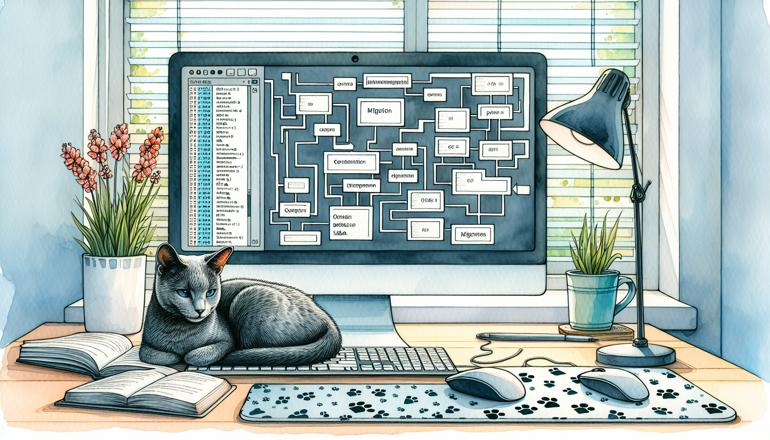
Flask-Migrate for Database Migrations
Let’s talk about one of the most useful tools in the Flask ecosystem: Flask-Migrate. If you're building a web application, your database structure is bound to change over time. Maybe you need to add a new column, change a data type, or even drop a table. Flask-Migrate, which is built on top of Alembic, makes handling these changes straightforward and safe. You won’t need to drop your entire database and start fresh each time your models change. Instead, you can version-control your database schema and apply incremental updates. That’s the power of database migrations.
Flask-Migrate integrates smoothly with Flask-SQLAlchemy, so if you’re already using SQLAlchemy for your ORM, you’re in luck. With just a few commands, you can generate migration scripts, apply them, and even roll them back if something goes wrong. It’s like Git for your database schema. This means you can collaborate with others without worrying about database mismatches, and you can deploy changes confidently, knowing exactly what’s being modified.
To get started, you need to install Flask-Migrate. You can do this easily using pip:
pip install Flask-Migrate
Once installed, you need to set it up in your Flask application. Here’s a basic example of how to initialize Flask-Migrate:
from flask import Flask
from flask_sqlalchemy import SQLAlchemy
from flask_migrate import Migrate
app = Flask(__name__)
app.config['SQLALCHEMY_DATABASE_URI'] = 'sqlite:///app.db'
db = SQLAlchemy(app)
migrate = Migrate(app, db)
# Define a simple model
class User(db.Model):
id = db.Column(db.Integer, primary_key=True)
username = db.Column(db.String(80), unique=True, nullable=False)
email = db.Column(db.String(120), unique=True, nullable=False)
if __name__ == '__main__':
app.run(debug=True)
After initializing, you’ll use Flask-Migrate through the command line. The first step is to create a migration repository. This is where all your migration scripts will be stored. Run:
flask db init
This creates a migrations folder in your project directory. Inside, you’ll find several subfolders and files that help manage your migrations. Don’t modify these manually unless you know what you’re doing. Let Flask-Migrate handle it.
Now, whenever you make a change to your models, you need to generate a migration script. For example, if you add a new age column to the User model:
class User(db.Model):
id = db.Column(db.Integer, primary_key=True)
username = db.Column(db.String(80), unique=True, nullable=False)
email = db.Column(db.String(120), unique=True, nullable=False)
age = db.Column(db.Integer) # New column
To generate a migration for this change, run:
flask db migrate -m "add age column to user"
This command compares the current state of your models with the previous state (stored in the migration repository) and generates a new migration script. You should always review this script before applying it. Open the generated file in the migrations/versions folder to make sure it does what you expect. Sometimes, automatic detection isn’t perfect, especially for complex changes.
Once you’re satisfied, apply the migration to your database with:
flask db upgrade
This runs the migration and updates your database schema. If you ever need to undo a migration, you can use:
flask db downgrade
This reverts the last migration. You can also specify a specific revision if needed.
| Command | Purpose |
|---|---|
| flask db init | Creates migration repository |
| flask db migrate | Generates a new migration script |
| flask db upgrade | Applies migrations to the database |
| flask db downgrade | Reverts the last migration |
| flask db current | Shows current revision |
| flask db history | Shows migration history |
It’s important to understand that migrations are not just for adding columns. You can handle a variety of changes:
- Adding or removing tables
- Changing column types or constraints
- Creating indexes
- Data migrations (though this requires manual scripting)
For example, if you want to rename a column, Flask-Migrate might not detect it automatically because SQLAlchemy sees it as a removal and an addition. In such cases, you need to manually edit the migration script to use the alter_column method provided by Alembic. Here’s how a manual adjustment might look in a migration script:
from alembic import op
import sqlalchemy as sa
def upgrade():
op.alter_column('user', 'old_name', new_column_name='new_name')
def downgrade():
op.alter_column('user', 'new_name', new_column_name='old_name')
Another common scenario is when you need to perform a data migration. Suppose you want to split a full_name column into first_name and last_name. You can do this within a migration by using op.execute to run custom SQL or by using SQLAlchemy’s core operations. Always test such migrations thoroughly on a backup database first.
Here’s a simplified example of a data migration:
def upgrade():
# Add new columns
op.add_column('user', sa.Column('first_name', sa.String(50)))
op.add_column('user', sa.Column('last_name', sa.String(50)))
# Data migration logic: split full_name
connection = op.get_bind()
results = connection.execute("SELECT id, full_name FROM user")
for row in results:
id, full_name = row
if full_name:
parts = full_name.split(' ', 1)
first = parts[0]
last = parts[1] if len(parts) > 1 else ''
connection.execute(
"UPDATE user SET first_name = %s, last_name = %s WHERE id = %s",
(first, last, id)
)
# Remove the old column
op.drop_column('user', 'full_name')
def downgrade():
# Reverse the process
op.add_column('user', sa.Column('full_name', sa.String(100)))
connection = op.get_bind()
results = connection.execute("SELECT id, first_name, last_name FROM user")
for row in results:
id, first, last = row
full_name = f"{first} {last}".strip()
connection.execute(
"UPDATE user SET full_name = %s WHERE id = %s",
(full_name, id)
)
op.drop_column('user', 'first_name')
op.drop_column('user', 'last_name')
Remember, with great power comes great responsibility. Migrations can potentially lead to data loss if not handled carefully. Always back up your database before running migrations, especially in production. Test your migrations in a development environment that mirrors production as closely as possible.
If you’re working in a team, make sure that migration scripts are committed to version control alongside your code. This ensures that everyone is applying the same changes in the same order. Also, avoid generating migrations on multiple branches simultaneously to prevent conflicts. If conflicts do occur, you’ll need to resolve them manually by editing the migration scripts.
Flask-Migrate also supports multiple databases, though the setup is more involved. You can specify bind keys in your models and configure Alembic accordingly. This is useful if your application uses more than one database.
Here are some best practices to follow when using Flask-Migrate:
- Always review auto-generated migrations before applying them.
- Keep migrations small and focused on one change at a time.
- Test migrations on a clone of your production database.
- Never edit a migration that has already been applied to a database.
- Use descriptive messages when generating migrations.
In summary, Flask-Migrate is an essential tool for any non-trivial Flask application using a database. It provides a structured way to manage schema changes, collaborate with others, and maintain data integrity over time. With a little practice, you’ll find it indispensable.
If you run into issues, the Alembic documentation is a great resource for understanding the underlying operations. And remember, the Flask-Migrate commands are just wrappers around Alembic, so most Alembic functionality is available to you.
Now go ahead, try it out in your next project. Start with a simple change, generate your first migration, and apply it. You’ll see how easy it is to keep your database in sync with your codebase. Happy coding!







