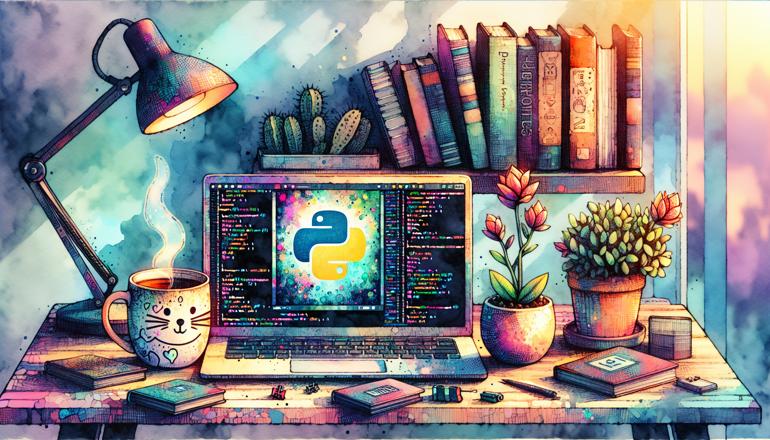
Installing Third-Party Python Libraries
Python's standard library is extensive, but it becomes truly powerful when you start using third-party libraries. These libraries, created by developers worldwide, can help you with everything from data science and web development to game creation and automation. Let's dive into how you can install and manage these packages.
Understanding Package Managers
To install third-party libraries, you need a package manager. The most common one is pip, which comes bundled with Python installations since Python 3.4. It connects to the Python Package Index (PyPI), a repository of software for the Python programming language.
You can check if pip is installed by running:
pip --version
This command should return the version of pip and the version of Python it's associated with. If you get an error, you might need to install pip separately, though this is rare with modern Python installations.
Sometimes, especially on Linux or macOS, you might have both Python 2 and Python 3 installed. In such cases, you may need to use pip3 instead of pip to ensure you're installing packages for Python 3:
pip3 --version
| Package Manager | Primary Use Case | Command Example |
|---|---|---|
| pip | General purpose | pip install requests |
| pip3 | Python 3 specific | pip3 install requests |
| conda | Data science | conda install numpy |
| poetry | Dependency management | poetry add requests |
Basic Installation with pip
The basic syntax for installing a package is straightforward. Let's say you want to install the popular requests library for making HTTP requests:
pip install requests
pip will download the package from PyPI and install it along with any dependencies. You can install specific versions of a package by specifying the version number:
pip install requests==2.25.1
Or you can install the latest version that's compatible with certain constraints:
pip install "requests>=2.0,<3.0"
After installation, you can verify that the package was installed correctly by trying to import it in Python:
import requests
print(requests.__version__)
This should print the version number without any errors, confirming the installation was successful.
Sometimes you might encounter installation errors. Common issues include:
- Permission errors (solved by using --user flag)
- Missing compilers for packages with C extensions
- Network connectivity issues to PyPI
Virtual Environments
Virtual environments are a crucial tool for Python development. They allow you to create isolated spaces for different projects, each with their own dependencies. This prevents conflicts between packages required by different projects.
To create a virtual environment, use the venv module that comes with Python:
python -m venv myproject_env
This creates a directory called myproject_env containing a Python interpreter and a copy of pip. To activate the virtual environment:
On Windows:
myproject_env\Scripts\activate
On macOS/Linux:
source myproject_env/bin/activate
Once activated, your command prompt should change to show the environment name. Any packages you install with pip will be installed in this isolated environment rather than globally.
When you're done working, you can deactivate the environment with:
deactivate
| Environment Tool | Creation Command | Activation Command (Unix) |
|---|---|---|
| venv | python -m venv env |
source env/bin/activate |
| virtualenv | virtualenv env |
source env/bin/activate |
| conda | conda create -n env |
conda activate env |
Requirements Files
As your project grows, you'll want to keep track of which packages it depends on. This is where requirements files come in handy. You can generate a requirements file that lists all installed packages:
pip freeze > requirements.txt
This creates a file called requirements.txt containing all packages and their exact versions. You can then install these exact same packages on another system using:
pip install -r requirements.txt
This ensures consistency across different development environments. For production applications, you might want to pin specific versions to prevent unexpected breaks due to package updates.
When creating requirements files, consider the difference between:
- Exact versions (package==1.2.3)
- Minimum versions (package>=1.2.0)
- Version ranges (package>=1.2.0,<2.0.0)
Each approach has trade-offs between security/stability and access to new features.
Alternative Installation Methods
While pip is the standard tool, there are other ways to install Python packages. Some packages might not be available on PyPI, or you might need to install from source for development purposes.
To install from a GitHub repository:
pip install git+https://github.com/user/repository.git
You can also install from a local directory:
pip install /path/to/local/package
Or from a compressed archive:
pip install package-1.0.0.tar.gz
Some packages require additional system dependencies before they can be installed. For example, psycopg2 (a PostgreSQL adapter) requires the PostgreSQL development libraries. On Ubuntu, you would need to install libpq-dev first:
sudo apt-get install libpq-dev
pip install psycopg2
Managing Dependencies
As projects grow more complex, simple requirements files might not be enough. This is where more advanced dependency management tools come into play.
poetry is a modern tool that handles dependency management and packaging. It uses a pyproject.toml file to manage dependencies and allows for more sophisticated version resolution.
To install poetry:
pip install poetry
Then to add a dependency:
poetry add requests
poetry will automatically update the pyproject.toml file and create a poetry.lock file that locks all dependency versions.
Another popular tool is pipenv, which aims to bring the best of all packaging worlds to Python. It combines pip and virtualenv into a single command-line tool:
pip install pipenv
pipenv install requests
Both poetry and pipenv provide better dependency resolution than basic pip and offer more features for managing complex projects.
Common Installation Issues
Even with the right commands, you might encounter issues when installing packages. Let's look at some common problems and their solutions.
Permission errors often occur when trying to install packages globally without administrator privileges. The solution is either to use a virtual environment or install with the --user flag:
pip install --user package-name
Compilation errors happen when a package includes C extensions and you don't have the necessary compilers installed. On Windows, you might need to install Visual Studio Build Tools. On macOS, Xcode command line tools are often required.
Network issues can prevent pip from connecting to PyPI. You can try using a different index or mirror:
pip install -i https://pypi.org/simple/ package-name
Sometimes packages have different names on PyPI than their import names. For example, you install python-dateutil but import dateutil. Always check the package documentation if you're unsure.
| Common Error | Typical Cause | Solution |
|---|---|---|
| Permission denied | Global installation without admin rights | Use --user flag or virtualenv |
| Failed building wheel | Missing compiler tools | Install build essentials for your OS |
| Connection timeout | Network issues | Use mirror or check internet connection |
| Package not found | Wrong package name | Check PyPI for correct naming |
Best Practices
Following best practices for package management will save you from many headaches down the road. Always use virtual environments for your projects—this isolation prevents conflicts and makes your projects more portable.
Be specific with your version requirements. While it might be tempting to use the latest versions of everything, pinning versions in your requirements files ensures consistent behavior across environments.
Regularly update your dependencies to receive security patches and bug fixes, but test thoroughly before updating in production. You can check for outdated packages with:
pip list --outdated
And update them with:
pip install --upgrade package-name
Consider using tools like safety or dependabot to automatically check for vulnerable dependencies in your projects.
Keep your requirements files organized. Some developers prefer to have separate files for development dependencies (requirements-dev.txt) and production dependencies (requirements.txt).
Remember that different projects might have different needs. A small script might not need complex dependency management, while a large web application will benefit from more sophisticated tools like poetry or pipenv.
Advanced Topics
Once you're comfortable with basic package installation, you might want to explore more advanced topics. Wheels are a built-package format that allows for faster installation compared to source distributions. Many packages provide wheels for common platforms.
Binary distributions are particularly important for packages with C extensions. Tools like conda can sometimes provide pre-compiled binaries for complex scientific packages that might be difficult to build from source.
Private package repositories are used by organizations to host their internal packages. You can configure pip to use alternative indexes:
pip install --index-url https://your-private-repo.com/simple/ package-name
Or add additional indexes in your pip configuration file.
Caching is another useful feature. pip caches downloaded packages to avoid re-downloading them. You can manage the cache with:
pip cache list
pip cache remove package-name
pip cache purge
Understanding these advanced topics will help you work more efficiently, especially in professional or enterprise environments where you might encounter complex dependency requirements or need to work with internal package repositories.
Troubleshooting Guide
Even experienced developers encounter installation issues. Here's a systematic approach to troubleshooting package installation problems.
First, check if the package exists on PyPI by visiting pypi.org and searching for it. Some packages have different names than you might expect.
If pip can't find the package, check your spelling and try searching on PyPI directly. Some packages are hosted on alternative indexes or require special installation instructions.
For installation failures, increase verbosity to get more information:
pip install -v package-name
The additional output can often reveal the specific point of failure.
If you're having dependency conflicts, try installing the package in a fresh virtual environment. This isolates the problem and helps determine if it's caused by conflicts with other installed packages.
For platform-specific issues, check if the package provides wheels for your platform. Some packages only provide source distributions for certain platforms, requiring you to have build tools installed.
Remember that the Python community is generally very helpful. If you encounter a problem, chances are someone else has faced it before. Searching for the error message online often leads to solutions on Stack Overflow or the package's issue tracker.
Don't hesitate to check the package's documentation—many installation issues are addressed in the "Installation" or "Troubleshooting" sections of the README.
By following these guidelines and approaches, you'll be able to install and manage third-party Python libraries effectively, unlocking the vast ecosystem of tools available to Python developers.







