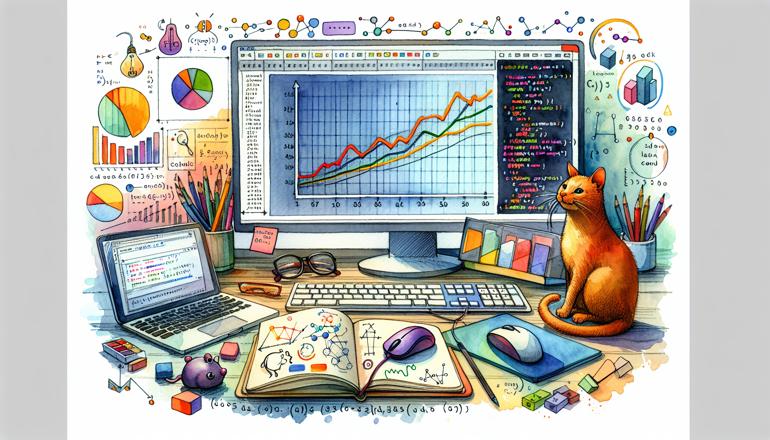
Recap: Mastering Data Analysis & Visualization in Python
Welcome back, data enthusiast! Whether you're brushing up on your skills or looking to fill in some gaps, this comprehensive recap will guide you through the essential tools and techniques for data analysis and visualization in Python. We'll revisit pandas for data manipulation, matplotlib and seaborn for visualization, and explore some best practices along the way.
Foundational Data Manipulation with Pandas
At the heart of almost every data analysis project in Python lies pandas. This powerful library provides the DataFrame structure, which makes working with structured data intuitive and efficient. Let's start with how to create and explore a DataFrame.
import pandas as pd
# Creating a DataFrame from a dictionary
data = {
'Name': ['Alice', 'Bob', 'Charlie', 'Diana'],
'Age': [25, 30, 35, 28],
'City': ['New York', 'London', 'Tokyo', 'Paris']
}
df = pd.DataFrame(data)
print(df.head())
Once you have your data loaded, you'll want to understand its structure. Use df.info() to get a summary of your DataFrame, including data types and non-null counts. The df.describe() method is perfect for getting quick statistical summaries of numerical columns.
Filtering and selecting data is where pandas truly shines. You can use boolean indexing to subset your data based on conditions:
# Filter rows where Age is greater than 28
older_than_28 = df[df['Age'] > 28]
print(older_than_28)
Grouping and aggregation are essential for summarizing data. The groupby() method followed by an aggregation function lets you compute statistics for different groups:
# Assuming we have a 'Salary' column
grouped = df.groupby('City')['Salary'].mean()
print(grouped)
| City | Average Salary |
|---|---|
| London | 55000 |
| New York | 60000 |
| Paris | 52000 |
| Tokyo | 58000 |
Handling missing data is another critical skill. Pandas provides several methods to deal with NaN values:
df.dropna()removes rows or columns with missing valuesdf.fillna(value)replaces missing values with a specified valuedf.isna()returns a boolean mask indicating missing values
# Fill missing ages with the mean age
mean_age = df['Age'].mean()
df['Age'].fillna(mean_age, inplace=True)
Remember that the choice between dropping or filling missing values depends on your specific dataset and analysis goals. Always consider the impact of each approach on your results.
Data Visualization Essentials
Visualizing your data is crucial for understanding patterns, relationships, and outliers. Python offers several libraries for creating plots, with matplotlib being the foundation and seaborn providing a higher-level interface for statistical graphics.
Let's start with matplotlib, the workhorse of Python visualization. While it can be verbose for complex plots, it offers fine-grained control over every aspect of your visualization:
import matplotlib.pyplot as plt
# Basic line plot
plt.plot(df['Age'], df['Salary'], 'o-')
plt.xlabel('Age')
plt.ylabel('Salary')
plt.title('Salary vs Age')
plt.show()
For most data analysis tasks, seaborn provides a more streamlined approach with better default aesthetics. It works seamlessly with pandas DataFrames and integrates statistical visualizations:
import seaborn as sns
# Create a scatter plot with regression line
sns.regplot(x='Age', y='Salary', data=df)
plt.show()
When working with categorical data, bar plots and box plots are invaluable. They help you understand distributions and compare groups:
# Box plot of Salary by City
sns.boxplot(x='City', y='Salary', data=df)
plt.xticks(rotation=45)
plt.show()
Here are the most common plot types you should master:
- Scatter plots for examining relationships between two continuous variables
- Line plots for tracking changes over time or ordered categories
- Histograms and density plots for understanding distributions
- Bar plots for comparing quantities across categories
- Box plots and violin plots for comparing distributions across categories
- Heatmaps for visualizing correlation matrices or confusion matrices
For multidimensional data, don't forget about pairplots and facet grids. These powerful tools let you explore relationships across multiple variables simultaneously:
# Pairplot for multiple variables
sns.pairplot(df[['Age', 'Salary', 'Experience']])
plt.show()
Advanced Data Manipulation Techniques
As you progress beyond basic operations, you'll encounter more complex data manipulation challenges. Merging and joining datasets is a common task that pandas handles elegantly:
# Create another DataFrame with additional information
df2 = pd.DataFrame({
'Name': ['Alice', 'Bob', 'Eve'],
'Department': ['Engineering', 'Marketing', 'Sales']
})
# Merge with original DataFrame
merged_df = pd.merge(df, df2, on='Name', how='left')
print(merged_df)
Pivot tables are another essential tool for reshaping and summarizing data. They allow you to transform your data into a format that highlights specific relationships:
# Create a pivot table showing average salary by city and department
pivot_table = pd.pivot_table(merged_df,
values='Salary',
index='City',
columns='Department',
aggfunc='mean')
print(pivot_table)
| City | Engineering | Marketing | Sales |
|---|---|---|---|
| London | NaN | 55000 | NaN |
| New York | 60000 | NaN | NaN |
| Paris | NaN | NaN | 52000 |
| Tokyo | 58000 | NaN | NaN |
Working with datetime data requires special attention. Pandas provides excellent support for parsing, manipulating, and analyzing time series data:
# Convert string to datetime
df['Date'] = pd.to_datetime(df['Date_String'])
# Extract year, month, etc.
df['Year'] = df['Date'].dt.year
df['Month'] = df['Date'].dt.month_name()
When dealing with large datasets, performance can become an issue. Here are some optimization strategies:
- Use vectorized operations instead of applying functions row-wise
- Specify data types when reading data to reduce memory usage
- Consider using the
categorydata type for low-cardinality text columns - Use
pd.eval()for complex expressions on large DataFrames
Effective Visualization Practices
Creating visualizations is one thing; creating effective visualizations is another. Follow these principles to ensure your plots communicate clearly:
Choose the right plot for your data and question. A scatter plot might reveal correlations that a bar chart would miss. A time series line plot shows trends that a histogram would obscure.
Customize your plots for clarity and impact. While seaborn's defaults are good starting points, you'll often need to adjust elements like:
# Customized plot with improved readability
plt.figure(figsize=(10, 6))
sns.barplot(x='City', y='Salary', data=df, palette='viridis')
plt.title('Average Salary by City', fontsize=16)
plt.xlabel('City', fontsize=12)
plt.ylabel('Salary (USD)', fontsize=12)
plt.xticks(rotation=45)
plt.tight_layout()
plt.show()
Color choice matters more than you might think. Use color to highlight important information, not just for decoration. Consider colorblind-friendly palettes and ensure there's sufficient contrast.
Annotations can transform a good plot into a great one. Highlight key points, add descriptive text, or draw attention to outliers:
# Annotate a specific data point
plt.plot(df['Age'], df['Salary'], 'o')
plt.annotate('Outlier',
xy=(35, 75000),
xytext=(40, 80000),
arrowprops=dict(facecolor='black', shrink=0.05))
plt.show()
Remember that less is often more. Avoid cluttering your visualizations with unnecessary elements. Remove chartjunk – decorative elements that don't convey information – and focus on the data story you want to tell.
Putting It All Together: A Complete Workflow
Let's walk through a complete data analysis workflow from loading data to generating insights:
# Step 1: Load and inspect data
df = pd.read_csv('your_data.csv')
print(df.info())
print(df.describe())
# Step 2: Clean and preprocess
df['Date'] = pd.to_datetime(df['Date'])
df = df.dropna(subset=['Important_Column'])
df['Category'] = df['Category'].astype('category')
# Step 3: Exploratory analysis
print(df.groupby('Category')['Value'].mean())
# Step 4: Visualization
plt.figure(figsize=(12, 8))
sns.boxplot(x='Category', y='Value', data=df)
plt.title('Distribution of Values by Category')
plt.xticks(rotation=45)
plt.tight_layout()
plt.savefig('analysis_plot.png', dpi=300)
plt.show()
# Step 5: Advanced analysis (if needed)
# Correlation matrix
corr_matrix = df.select_dtypes(include=[np.number]).corr()
sns.heatmap(corr_matrix, annot=True, cmap='coolwarm')
plt.show()
Throughout your analysis, maintain a clean and reproducible workflow. Use Jupyter notebooks for exploratory analysis and Python scripts for production code. Document your process and decisions so others (or future you) can understand your work.
When interpreting results, always consider context and potential confounding factors. Correlation doesn't imply causation, and sampling biases can lead to misleading conclusions. Always question your assumptions and validate your findings when possible.
Finally, remember that effective data analysis is iterative. You'll often need to go back to earlier steps as you discover new questions or issues with your data. Embrace this process – each iteration brings you closer to meaningful insights.
Common Pitfalls and How to Avoid Them
Even experienced analysts encounter challenges. Here are some common pitfalls and how to avoid them:
Missing data handling can make or break your analysis. Never ignore missing data – understand why it's missing and choose an appropriate handling strategy. Simple imputation methods like mean replacement can introduce bias, so consider multiple imputation or model-based approaches for important analyses.
Scale differences can distort visualizations and statistical analyses. Normalize or standardize your data when comparing variables with different units or ranges:
from sklearn.preprocessing import StandardScaler
scaler = StandardScaler()
df[['Age', 'Salary']] = scaler.fit_transform(df[['Age', 'Salary']])
Overplotting is a common issue in scatter plots with many points. Use transparency, jittering, or 2D density plots to mitigate this:
# Reduce overplotting with alpha transparency
plt.scatter(df['Age'], df['Salary'], alpha=0.3)
plt.show()
Choosing inappropriate visualizations can mislead your audience. Never use pie charts for comparing more than a few categories – humans are bad at comparing angles and areas. Bar charts are almost always better for categorical comparisons.
Remember that statistical significance doesn't always mean practical significance. A tiny correlation can be statistically significant with a large enough sample size but meaningless in real-world terms. Always consider effect sizes and practical implications.
By being aware of these potential issues and applying the techniques we've covered, you'll be well-equipped to tackle a wide range of data analysis challenges. Keep practicing, stay curious, and don't hesitate to revisit these fundamentals as you grow in your data journey.







