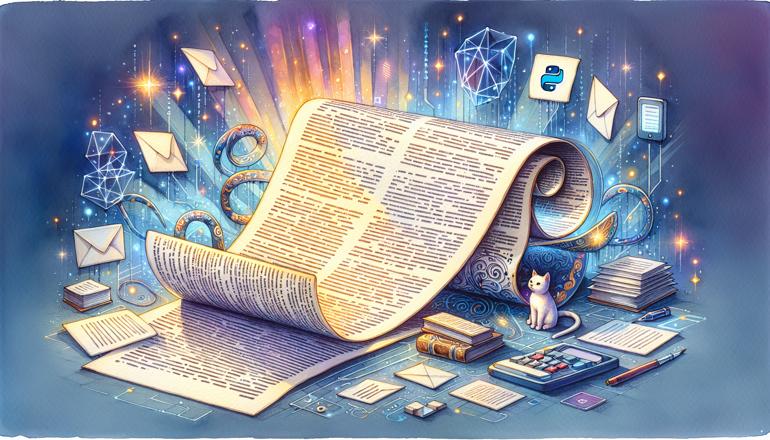
Splitting PDF Files Automatically
Have you ever found yourself with a massive PDF file that you desperately needed to break into smaller, more manageable pieces? Whether you're dealing with a lengthy report, a multi-chapter ebook, or a bundle of scanned documents, manually splitting PDFs can be a tedious and time-consuming task. Fortunately, Python offers powerful tools to automate this process, saving you both time and effort. In this article, we'll explore how you can split PDF files automatically using Python, diving into practical examples and useful libraries that make the job straightforward.
Why Automate PDF Splitting?
Manual PDF splitting involves opening the file in an editor, selecting pages, and saving them as separate files—a process that becomes impractical with large documents. Automation not only speeds things up but also ensures consistency and accuracy. You might need to split invoices, separate chapters of a book, or divide a scanned document into individual pages. Whatever your use case, Python can handle it elegantly.
Getting Started with PyPDF2
One of the most popular libraries for working with PDFs in Python is PyPDF2. It's lightweight, easy to use, and perfect for basic PDF operations like splitting, merging, and extracting text. To get started, you'll need to install it using pip:
pip install PyPDF2
Once installed, you can begin writing scripts to split your PDFs. Let's look at a simple example where we split a PDF into individual pages.
import PyPDF2
def split_pdf_pages(input_pdf, output_prefix):
with open(input_pdf, 'rb') as file:
reader = PyPDF2.PdfReader(file)
for page_num in range(len(reader.pages)):
writer = PyPDF2.PdfWriter()
writer.add_page(reader.pages[page_num])
output_filename = f"{output_prefix}_page_{page_num + 1}.pdf"
with open(output_filename, 'wb') as output_file:
writer.write(output_file)
split_pdf_pages("large_document.pdf", "split_page")
This script reads each page from the input PDF and saves it as a separate file. The output files will be named like split_page_page_1.pdf, split_page_page_2.pdf, and so on. It's a basic but effective way to handle page-by-page splitting.
Splitting by Page Ranges
Sometimes, you don't want to split every page individually but rather extract specific sections. For instance, you might need pages 5-10 as one file and pages 15-20 as another. PyPDF2 makes this easy too.
import PyPDF2
def split_pdf_range(input_pdf, start_page, end_page, output_filename):
with open(input_pdf, 'rb') as file:
reader = PyPDF2.PdfReader(file)
writer = PyPDF2.PdfWriter()
for page_num in range(start_page - 1, end_page):
writer.add_page(reader.pages[page_num])
with open(output_filename, 'wb') as output_file:
writer.write(output_file)
split_pdf_range("large_document.pdf", 5, 10, "section_1.pdf")
This function takes a start and end page number (using 1-based indexing for user-friendliness) and saves the specified range as a new PDF. You can call this function multiple times with different ranges to split the document into several sections.
Handling Large PDFs Efficiently
When working with very large PDFs, memory usage can become a concern. PyPDF2 loads the entire document into memory, which might not be feasible for files hundreds of megabytes in size. In such cases, you might consider using a more efficient library like pdfrw, which can handle large files with lower memory footprint. However, for most everyday tasks, PyPDF2 is sufficient.
| Library | Memory Usage | Ease of Use | Best For |
|---|---|---|---|
| PyPDF2 | Moderate | High | General purpose splitting |
| pdfrw | Low | Moderate | Large files |
| PyMuPDF | Low | High | Advanced operations |
If you decide to use pdfrw, here's how you might split a PDF:
import pdfrw
def split_pdf_pages_pdfrw(input_pdf, output_prefix):
reader = pdfrw.PdfReader(input_pdf)
for page_num, page in enumerate(reader.pages):
writer = pdfrw.PdfWriter()
writer.addpage(page)
writer.write(f"{output_prefix}_page_{page_num + 1}.pdf")
split_pdf_pages_pdfrw("large_document.pdf", "split_page")
This approach is similar to the PyPDF2 example but uses pdfrw instead. Note that pdfrw might require a bit more familiarity with its API, but it's excellent for memory-intensive tasks.
Splitting Based on Content
In more advanced scenarios, you might want to split a PDF based on its content rather than page numbers. For example, you could split at every occurrence of a specific heading or after a certain number of paragraphs. This requires extracting text from the PDF and then deciding where to split.
PyPDF2 can extract text, but it's not always accurate for complex layouts. For better text extraction, you might use pdfplumber or PyMuPDF. Let's look at an example using PyMuPDF (also known as fitz):
import fitz
def split_at_bookmarks(input_pdf, output_prefix):
doc = fitz.open(input_pdf)
toc = doc.get_toc()
prev_page = 0
for level, title, page_num in toc:
if level == 1: # Assuming top-level bookmarks indicate sections
writer = fitz.open()
for page in range(prev_page, page_num - 1):
writer.insert_pdf(doc, from_page=page, to_page=page)
output_filename = f"{output_prefix}_{title}.pdf"
writer.save(output_filename)
prev_page = page_num - 1
# Save the remaining pages
writer = fitz.open()
for page in range(prev_page, doc.page_count):
writer.insert_pdf(doc, from_page=page, to_page=page)
writer.save(f"{output_prefix}_remaining.pdf")
split_at_bookmarks("document_with_toc.pdf", "section")
This script uses the table of contents (bookmarks) to determine where to split the PDF. It creates a new PDF for each top-level bookmark, containing all pages from the previous bookmark to the current one. This is incredibly useful for documents with a clear structure, like books with chapters.
Automating Splits with Regular Expressions
If your PDF doesn't have bookmarks but has consistent text markers (like "Chapter 1"), you can use regular expressions to find split points. Here's an example using PyMuPDF to split at every occurrence of a specific pattern:
import fitz
import re
def split_at_pattern(input_pdf, pattern, output_prefix):
doc = fitz.open(input_pdf)
split_pages = []
for page_num in range(doc.page_count):
page = doc.load_page(page_num)
text = page.get_text()
if re.search(pattern, text):
split_pages.append(page_num)
split_pages.append(doc.page_count) # Add the last page
prev_page = 0
for i, split_page in enumerate(split_pages):
writer = fitz.open()
for page in range(prev_page, split_page):
writer.insert_pdf(doc, from_page=page, to_page=page)
output_filename = f"{output_prefix}_{i + 1}.pdf"
writer.save(output_filename)
prev_page = split_page
split_at_pattern("document.pdf", r"Chapter \d+", "chapter")
This script scans each page for the pattern (e.g., "Chapter 1", "Chapter 2", etc.) and splits the PDF at those pages. The output will be a series of files named chapter_1.pdf, chapter_2.pdf, etc., each containing the pages up to the next chapter heading.
Batch Processing Multiple PDFs
If you have multiple PDFs to split, you can easily extend these scripts to process entire directories. Here's how you might batch process all PDFs in a folder using PyPDF2:
import os
import PyPDF2
def batch_split_pdfs(input_directory, output_directory):
if not os.path.exists(output_directory):
os.makedirs(output_directory)
for filename in os.listdir(input_directory):
if filename.endswith(".pdf"):
input_path = os.path.join(input_directory, filename)
base_name = os.path.splitext(filename)[0]
with open(input_path, 'rb') as file:
reader = PyPDF2.PdfReader(file)
for page_num in range(len(reader.pages)):
writer = PyPDF2.PdfWriter()
writer.add_page(reader.pages[page_num])
output_filename = f"{base_name}_page_{page_num + 1}.pdf"
output_path = os.path.join(output_directory, output_filename)
with open(output_path, 'wb') as output_file:
writer.write(output_file)
batch_split_pdfs("input_pdfs", "output_pdfs")
This script will process every PDF in the input_pdfs folder, splitting each into individual pages and saving them in the output_pdfs directory. The output files retain the original base filename with appended page numbers.
- Easy to set up and run
- Handles all PDFs in a folder automatically
- Preserves original filenames for clarity
Error Handling and Robustness
When automating any task, it's important to handle potential errors gracefully. PDFs can be corrupted, or they might have permissions that prevent reading. Adding error handling makes your scripts more robust.
import PyPDF2
import os
def safe_split_pdf(input_pdf, output_prefix):
try:
with open(input_pdf, 'rb') as file:
reader = PyPDF2.PdfReader(file)
if reader.is_encrypted:
print(f"Skipping encrypted PDF: {input_pdf}")
return
for page_num in range(len(reader.pages)):
writer = PyPDF2.PdfWriter()
writer.add_page(reader.pages[page_num])
output_filename = f"{output_prefix}_page_{page_num + 1}.pdf"
with open(output_filename, 'wb') as output_file:
writer.write(output_file)
except Exception as e:
print(f"Error processing {input_pdf}: {e}")
safe_split_pdf("possibly_problematic.pdf", "split_page")
This version checks if the PDF is encrypted and skips it if so, and catches any other exceptions that might occur during processing. This prevents the entire script from crashing due to one problematic file.
Customizing Output Naming
You might want more control over how the output files are named. For example, including the original filename or a timestamp can help with organization.
import PyPDF2
import datetime
def split_with_custom_naming(input_pdf, output_directory):
with open(input_pdf, 'rb') as file:
reader = PyPDF2.PdfReader(file)
base_name = os.path.splitext(os.path.basename(input_pdf))[0]
timestamp = datetime.datetime.now().strftime("%Y%m%d_%H%M%S")
for page_num in range(len(reader.pages)):
writer = PyPDF2.PdfWriter()
writer.add_page(reader.pages[page_num])
output_filename = f"{base_name}_{timestamp}_p{page_num + 1}.pdf"
output_path = os.path.join(output_directory, output_filename)
with open(output_path, 'wb') as output_file:
writer.write(output_file)
split_with_custom_naming("document.pdf", "output")
This script names output files like document_20231015_123045_p1.pdf, incorporating the original filename, a timestamp, and the page number. This is especially useful when processing multiple versions of the same document.
Comparing PDF Splitting Libraries
While PyPDF2 is great for many tasks, other libraries might be better suited for specific needs. Here's a quick comparison to help you choose:
- PyPDF2: Best for general use, easy to learn, but can be memory-heavy with large files.
- pdfrw: More memory-efficient, good for large documents, but has a steeper learning curve.
- PyMuPDF (fitz): Excellent for text extraction and advanced operations, very fast, but requires installation of additional dependencies.
| Feature | PyPDF2 | pdfrw | PyMuPDF |
|---|---|---|---|
| Text Extraction | Basic | Basic | Excellent |
| Memory Usage | High | Low | Low |
| Speed | Moderate | Moderate | Very Fast |
| Ease of Use | High | Moderate | Moderate |
Choose PyPDF2 for simplicity and quick tasks, pdfrw for large files, and PyMuPDF when you need advanced features like accurate text extraction or manipulation.
Splitting PDFs with Password Protection
If your PDFs are password-protected, you'll need to handle decryption before splitting. PyPDF2 supports decrypting PDFs with the correct password.
import PyPDF2
def split_encrypted_pdf(input_pdf, password, output_prefix):
with open(input_pdf, 'rb') as file:
reader = PyPDF2.PdfReader(file)
if reader.is_encrypted:
reader.decrypt(password)
for page_num in range(len(reader.pages)):
writer = PyPDF2.PdfWriter()
writer.add_page(reader.pages[page_num])
output_filename = f"{output_prefix}_page_{page_num + 1}.pdf"
with open(output_filename, 'wb') as output_file:
writer.write(output_file)
split_encrypted_pdf("encrypted.pdf", "my_password", "decrypted_page")
This script attempts to decrypt the PDF using the provided password before splitting. If the password is incorrect, it will raise an exception, so you might want to add error handling for that case.
Using External Tools via Python
Sometimes, the best tool for splitting PDFs might not be a Python library but an external command-line tool like pdftk or qpdf. You can call these tools from Python using the subprocess module.
import subprocess
import os
def split_with_pdftk(input_pdf, output_prefix):
# Requires pdftk to be installed on the system
for page_num in range(1, get_page_count(input_pdf) + 1):
output_filename = f"{output_prefix}_page_{page_num}.pdf"
subprocess.run(["pdftk", input_pdf, "cat", str(page_num), "output", output_filename])
def get_page_count(input_pdf):
result = subprocess.run(["pdftk", input_pdf, "dump_data"], capture_output=True, text=True)
for line in result.stdout.splitlines():
if line.startswith("NumberOfPages"):
return int(line.split(": ")[1])
return 0
split_with_pdftk("document.pdf", "split_page")
This approach leverages the speed and reliability of dedicated PDF tools but requires them to be installed on your system. It's a good option if you're already using these tools and want to integrate them into a Python workflow.
Creating a PDF Splitter GUI
If you prefer a graphical interface, you can build a simple GUI for PDF splitting using Tkinter. This allows users to select files and set options without touching code.
import tkinter as tk
from tkinter import filedialog
import PyPDF2
class PDFSplitterApp:
def __init__(self, root):
self.root = root
self.root.title("PDF Splitter")
self.select_button = tk.Button(root, text="Select PDF", command=self.select_pdf)
self.select_button.pack()
self.split_button = tk.Button(root, text="Split Pages", command=self.split_pages, state=tk.DISABLED)
self.split_button.pack()
self.file_path = None
def select_pdf(self):
self.file_path = filedialog.askopenfilename(filetypes=[("PDF files", "*.pdf")])
if self.file_path:
self.split_button.config(state=tk.NORMAL)
def split_pages(self):
output_directory = filedialog.askdirectory()
if output_directory:
with open(self.file_path, 'rb') as file:
reader = PyPDF2.PdfReader(file)
base_name = os.path.splitext(os.path.basename(self.file_path))[0]
for page_num in range(len(reader.pages)):
writer = PyPDF2.PdfWriter()
writer.add_page(reader.pages[page_num])
output_filename = f"{base_name}_page_{page_num + 1}.pdf"
output_path = os.path.join(output_directory, output_filename)
with open(output_path, 'wb') as output_file:
writer.write(output_file)
tk.messagebox.showinfo("Success", "PDF split completed!")
root = tk.Tk()
app = PDFSplitterApp(root)
root.mainloop()
This simple GUI lets users select a PDF file and an output directory, then splits the PDF into individual pages. You can extend it with more options, like specifying page ranges or patterns for splitting.
Best Practices for Automated PDF Splitting
When automating PDF splitting, keep these best practices in mind:
- Always backup your original files before running automated scripts.
- Test on a small sample first to ensure the script works as expected.
- Handle exceptions gracefully to avoid crashes on problematic files.
- Use meaningful output filenames to make it easy to identify split files later.
- Consider memory usage for large documents and choose libraries accordingly.
By following these guidelines, you can create reliable and efficient PDF splitting automation that saves time and reduces manual effort.
Conclusion
Automating PDF splitting with Python is not only possible but also quite straightforward with libraries like PyPDF2, pdfrw, and PyMuPDF. Whether you need to split by page, by range, by content, or even using external tools, Python provides the flexibility to handle it all. With the examples and techniques covered in this article, you're well-equipped to tackle any PDF splitting task automatically. Happy coding!







