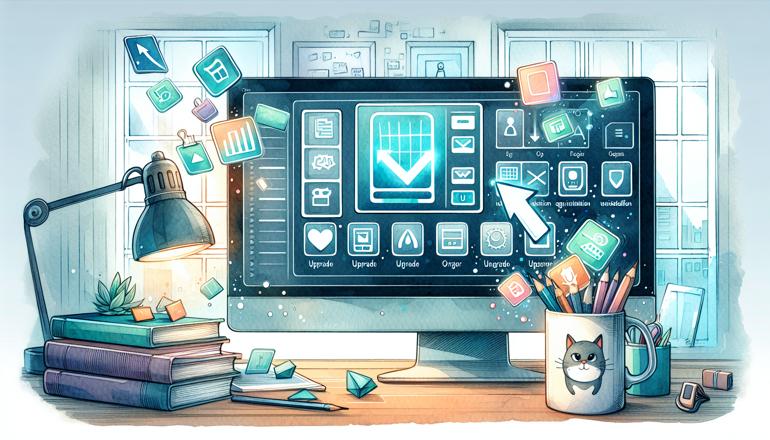
Upgrading and Uninstalling Python Modules
Whether you're a beginner or an experienced Python developer, managing packages is a routine part of working with the language. You'll often find yourself needing to upgrade a package to access new features or fix bugs, or uninstall it when it's no longer needed. Let’s look at how you can efficiently and safely handle both operations.
The Basics of Package Management with pip
Before we dive into upgrading and uninstalling, let’s quickly recap the role of pip. Pip is Python’s default package installer, and it comes bundled with Python (from version 3.4 onwards). It allows you to install, upgrade, and remove packages from the Python Package Index (PyPI) and other indexes.
To check if pip is installed and see its version, you can run:
pip --version
If it’s not installed, you can get it by following the official installation guide for your operating system.
Remember: It’s a good idea to always work within a virtual environment when managing packages. This keeps your projects isolated and avoids version conflicts between dependencies.
Upgrading Python Packages
Over time, package maintainers release updates that include new features, performance improvements, and security patches. Keeping your packages up to date is essential for maintaining a healthy and secure codebase.
How to Upgrade a Package
The command to upgrade a package is straightforward:
pip install --upgrade package_name
You can also use the shorthand -U instead of --upgrade:
pip install -U package_name
For example, to upgrade the popular requests library, you would run:
pip install -U requests
Upgrading pip Itself
Sometimes, you need to upgrade pip to make sure you have the latest features and bug fixes. To upgrade pip, use:
pip install --upgrade pip
On some systems, you might need to use pip3 instead of pip if you have both Python 2 and 3 installed.
Upgrading All Packages
There might be situations where you want to upgrade all outdated packages in your environment. While pip doesn’t have a built-in command for this, you can achieve it with a combination of commands.
First, list all outdated packages:
pip list --outdated
Then, you can upgrade each one individually, or use a script. Here’s a one-liner for Unix-based systems (Linux/macOS):
pip list --outdated --format=freeze | grep -v '^\-e' | cut -d = -f 1 | xargs -n1 pip install -U
And for Windows (in PowerShell):
pip list --outdated --format=freeze | ForEach-Object { $_.Split('==')[0] } | ForEach-Object { pip install -U $_ }
| Package Name | Current Version | Latest Version | Upgrade Command |
|---|---|---|---|
| requests | 2.25.1 | 2.28.1 | pip install -U requests |
| numpy | 1.21.0 | 1.23.2 | pip install -U numpy |
| pandas | 1.3.0 | 1.4.4 | pip install -U pandas |
| flask | 2.0.1 | 2.2.2 | pip install -U flask |
Important: Before upgrading all packages, make sure you test your application afterwards. Major version upgrades can sometimes introduce breaking changes.
Handling Upgrade Issues
Occasionally, an upgrade might fail due to dependency conflicts or compatibility issues. If you encounter errors, you can try:
- Specifying a version: Instead of upgrading to the latest, you can upgrade to a specific version:
bash pip install package_name==desired_version - Using a requirements file: If you have a
requirements.txtfile, you can update it and then run:bash pip install -r requirements.txt --upgrade - Recreating the environment: In cases of severe conflicts, it might be easier to create a new virtual environment and install the packages from scratch.
Uninstalling Python Packages
There are several reasons you might want to uninstall a package: it’s no longer needed, it’s causing conflicts, or you want to replace it with an alternative.
How to Uninstall a Package
The basic command to uninstall a package is:
pip uninstall package_name
For example, to remove the requests library:
pip uninstall requests
Pip will ask for confirmation before proceeding. If you want to skip the confirmation prompt, you can use the -y flag:
pip uninstall package_name -y
Uninstalling Multiple Packages
To uninstall several packages at once, you can list them all:
pip uninstall package1 package2 package3
Alternatively, if you have a list of packages in a file (e.g., to_uninstall.txt), you can use:
pip uninstall -r to_uninstall.txt
Handling Orphaned Dependencies
When you uninstall a package, pip does not automatically remove its dependencies. This can leave behind packages that are no longer needed. To identify these, you can use tools like pip-autoremove:
First, install it:
pip install pip-autoremove
Then, to remove a package along with its unused dependencies:
pip-autoremove package_name -y
Caution: Be careful with this tool, as it might remove packages that are used by other installed packages. Always review the list of packages it plans to remove before confirming.
Here’s how you can approach upgrading and uninstalling packages systematically:
- Always work in a virtual environment to avoid affecting your system-wide Python installation.
- Before upgrading, check the package’s release notes for any breaking changes.
- After upgrading, run your tests to ensure everything still works as expected.
- When uninstalling, consider whether any other packages depend on the one you’re removing.
- Regularly audit your installed packages to keep your environment clean.
Working with Requirements Files
Requirements files (usually named requirements.txt) are a common way to specify the packages your project depends on. They make it easy to share and reproduce environments.
Updating Requirements Files
After upgrading packages, you should update your requirements.txt file to reflect the new versions. You can generate an updated file using:
pip freeze > requirements.txt
This command writes all currently installed packages and their versions to the file.
Uninstalling from a Requirements File
If you want to uninstall all packages listed in a requirements file, you can use:
pip uninstall -r requirements.txt -y
But be very cautious with this, as it will remove every package listed, which might include ones you still need.
Troubleshooting Common Issues
Sometimes, things don’t go as planned. Here are a few common problems and how to solve them.
Permission Errors
If you get permission errors when trying to upgrade or uninstall, it might be because you’re trying to modify system-wide packages without sufficient privileges. Always use a virtual environment to avoid this. If you must work system-wide, use sudo on Unix-like systems (though this is not recommended):
sudo pip install -U package_name
On Windows, run your command prompt as an administrator.
Package Not Found
If pip can’t find a package during upgrade or uninstall, double-check the spelling. Also, ensure you’re using the correct package name (e.g., python-dateutil instead of dateutil).
Broken Installations
In rare cases, a package might be partially installed or corrupted. You can try uninstalling and then reinstalling it:
pip uninstall package_name
pip install package_name
Best Practices for Package Management
To keep your Python environments healthy and manageable, follow these best practices:
- Use virtual environments for every project to isolate dependencies.
- Pin your package versions in
requirements.txtto ensure consistent environments across setups. - Regularly update your packages to benefit from security patches and new features.
- Before upgrading, check for breaking changes in the package’s changelog.
- Uninstall packages you no longer need to keep your environment clean and reduce potential conflicts.
- Consider using tools like
pip-toolsorpoetryfor more advanced dependency management.
By following these guidelines, you’ll be able to manage your Python packages effectively, keeping your development environment organized and up to date. Happy coding!







